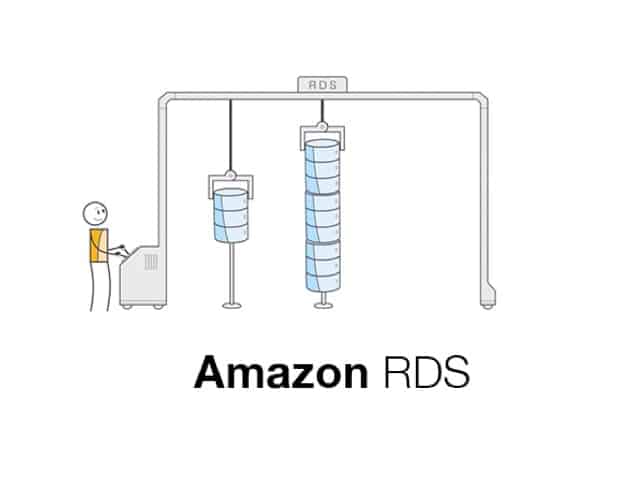Use the Amazon RDS console to launch a Aurora DB instance. If you choose a Multi-AZ deployment this ensures that your database will failover and continue to be available if the master DB instance goes out of service. But for our purposes we will launch a single instance db in a single AZ.
To launch an RDS DB instance in a default VPC
- Open the RDS console.
- Choose Instances in the navigation pane.
- Choose Launch DB Instance.
- Choose a DB Engine and preset configuration (Select Aurora).
- Choose Production
- Under Specify DB Details, choose a DB Instance Class. For high availability, set Multi-AZ Deployment to No.
- Under Settings, enter values for DB Instance Identifier, Master Username, and Master Password (and Confirm Password). Note the values that you entered for later.
-
- DB Instance Identifier* –
mydbinstance
- DB Instance Identifier* –
-
- Master Username* –
rdsuser
- Master Username* –
-
- Master Passord* –
rdspassword
- Master Passord* –
- Choose Next.
- For Network and Security settings, choose the following:
-
- VPC –
Default VPC
- VPC –
-
- Subnet Group –
default
- Subnet Group –
-
- Publicly Accessible –
No
- Publicly Accessible –
-
- Availability Zone –
No Preference
- Availability Zone –
-
- VPC Security Groups –
Default VPC Security Group
- VPC Security Groups –
- For Database Name, type
rdsdb, and verify the default settings for the remaining options. Note the values of the following options: -
- Database Name –
rdsdb
- Database Name –
-
- Database Port –
3306
- Database Port –
- Choose Launch DB Instance.
I’ve always had a passion for solving complex problems, but I’ve never liked to do it the “normal” way. The digital product space is still the Wild West of technology, a place you can imagine an idea, prototype it quickly and cheaply, and bring it to market on your own (or at least with a small, tight team). There’s an ethos you have to follow, sure, but how you do it isn’t as important as that you get it done. I’m a huge advocate for renegade product makers out to change the world.